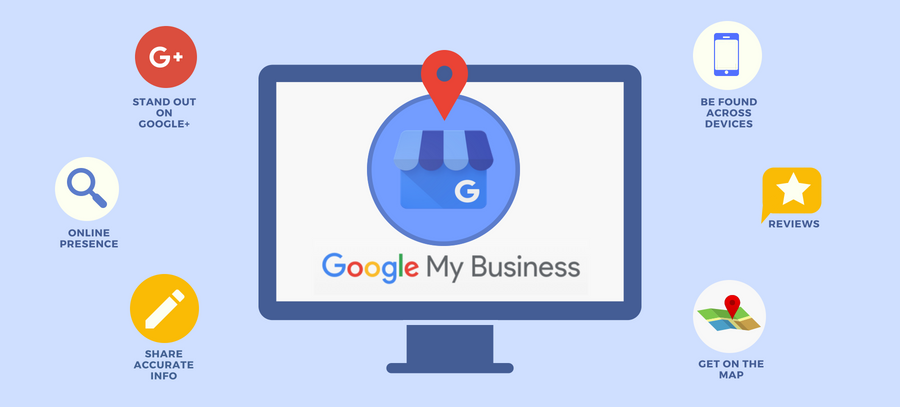How to create a Google Business Profile
Objective: Follow the process below to build out your business profile.
Step 1: Start by going to google.com/business
Be sure to bookmark this address, as you’ll need it to access your Google Business Profile listing in the future.
Step 2: Log in with your Google account
If you don’t have a Google account, visit google.com/accounts. You’ll be able to create a free account with any email address.
Step 3: Enter your business name
Be sure you spell your name correctly and use Title Case (where you capitalize the first letter of each word.) This is the first impression for a customer, and you want to make sure it’s a positive experience.
Step 4: Enter your business address
This screen is where you’ll enter your business address, so Google can verify that your business exists. This cannot be a post office box or mailbox in a storefront like Postal Annex or UPS Store. You can also only have one business per residence.
Step 5: Choose whether you’re a storefront or a service provider
Here’s where you choose whether you want customers to visit your storefront or if you work from home or would prefer your customers don’t visit your office; you can choose a mile radius around your business, a specific city or state, or a group of zip codes.
Step 6: Choose your Primary business category
Choosing your primary category is very important because it dictates where and when you will show up on Google searches. Google is all about relevance, so if a potential customer searches for “Italian Restaurant” but you’re a pizza place, then you may not show up. If the customer searches “near me” or for “Best pizza near me,” then you’d have a much better chance of your business profile showing up in the search results.
Step 7: Add your phone number and website
Both phone calls and website clicks are tracked by Google Business Profile, so make sure your information is correct here.
Step 8: Verify your local listing (most likely with a postcard)
According to Google, to manage your business information in Search, Maps, and other Google properties, you must verify your business listing. The verification process helps Google make sure your business information is accurate and that only you, the business owner or manager, have access to it.
Step 9: Finish populating your Google Business Profile listing
Imagine a new customer coming into your store and telling you they found you on Google. They found YOU. Now, stop imagining because it’s all possible with Google Business Profile. Take advantage of this free tool brought to you by Google, so you can start attracting, engaging, and converting new customers right away.